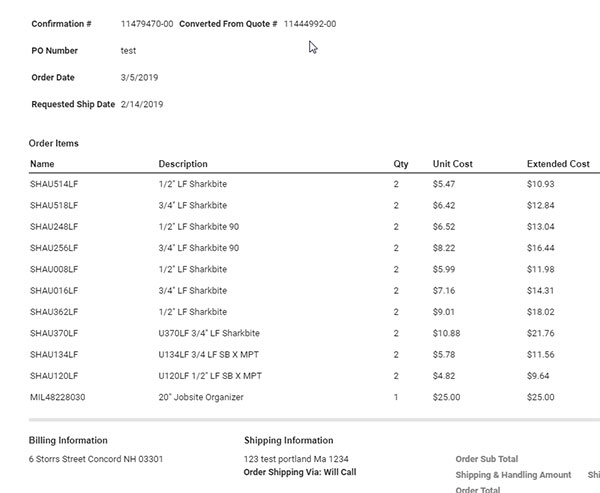- Home
- Help & FAQs
- Convert Quote to Order Help
Help: How to Convert Quotes to Orders
Overview
Any order that you view via My Account --> Order History can be "Reordered". This means that items from the order will be added to the shopping cart and will get current pricing.
This can be an issue with quotes for a two reasons:
- There is special pricing on a line item for volumn discounts or other reasons. All items, even these items will get re-priced when they are moved from the order to the shopping cart.
- There are non-stocks, items not available in the OnLine Store Catalog. These items are not available in the OnLine Store, so they are not able to be added to the cart. They are not stocked in any of The Granite Group branches so the OnLine Store is not able to check price and availability as it would with stocked items.
For this reason Quotes that are less than 30 days old can be "Converted" to orders. If a quote is less than 30 days old, the button available from the Order Detail page that normally displays "Reorder" will display "Purchase quoated". Clicking this button will provide a pop-up to change the PO # and add special instructions to the confirmation email. The process will skip the shopping cart and submit the quote directly as a new order. The orgianl quote will still be available and can be converted to an order as many times as needed during the 30 day period.
Steps to Convert a Quoate to an Order
- Access the Order History page from the My Account menu:
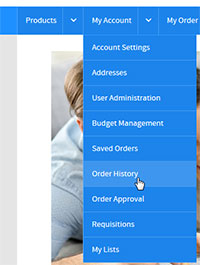
- Scroll the list of orders for orders with the status of "Quoted" within the 30 day period or use the Order Search form.
- The Date and Status fields inform what orders are quotes and within the 30 day period via the "Date" and "Status" fields
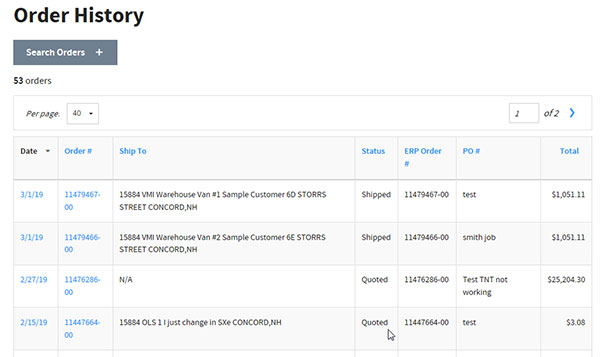
- Click the Orde Search button to open the Search Form and change the Status to Quoated (and any other fields to help search).
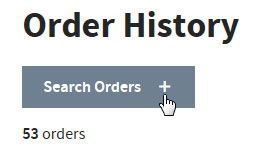
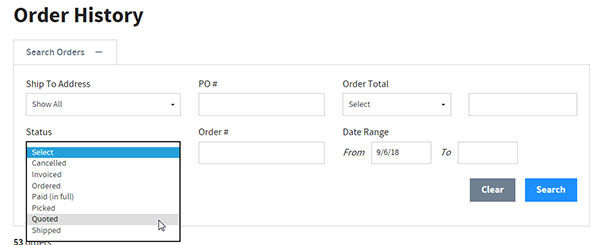
Click the blue "Search" button to initiate the search.
- The Date and Status fields inform what orders are quotes and within the 30 day period via the "Date" and "Status" fields
- Select the order by clicking on any of the blue hyper links.
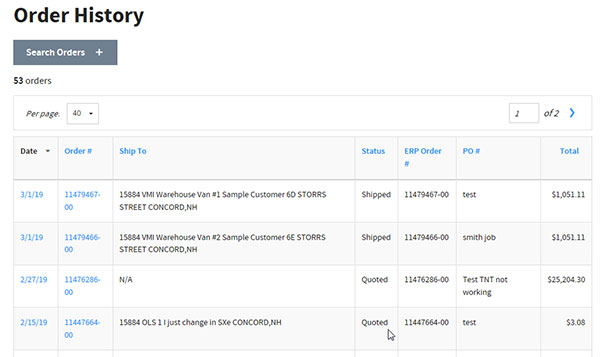
- If the order is a quote and it is within the 30 day period the button will read "Purchase Quoted". Note: If it is not a quote or not within the 30 day period the button will read "Reorder".
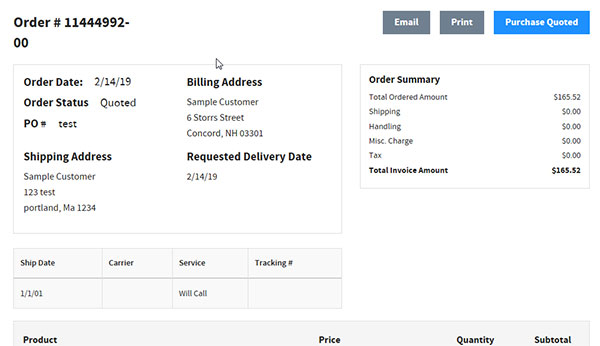
- Clicking the "Purchase Quoted" button will display the "Convert Quote" pop-up. You can enter a new PO # as well as enter any special instructions that will appear on the order confirmation email.
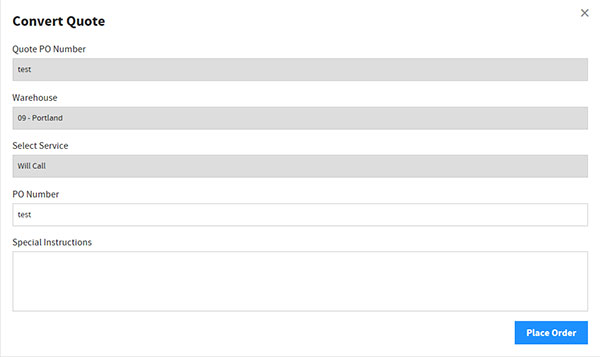
- A confirmation message is displayed with the new order number.
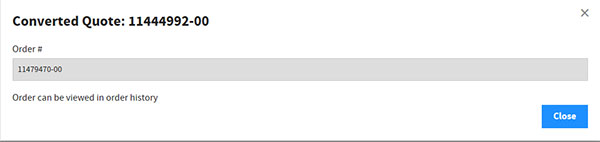
- You will also receive a confirmation email with the original quote number as well as the new order number.